How to deploy Ruby on Rails application on Google Compute Engine
NOTICE:
To allow better navigation, all actions to be taken are marked with
 Example:  Take this action Take this action |
Introduction
This is basic set of instructions to deploy Ruby on Rails application on Google Compute Engine.Google Compute Engine is IaaS (Infrastructure as a Service) - in other words, it's managed Virtual Machine, where you can install your software.
When setting up Google Compute Engine you can choose machine type, operating system and also you can preload some technology stack (including Ruby on Rails).
Step 1: Create Google Cloud Project
 Login to your google account
Login to your google account Click on "Create Project"
Click on "Create Project"Step 2: Use "Click to Deploy" to deploy with Ruby on Rails stack
 Go to "Deploy&Manage ->
Click to Deploy"
Go to "Deploy&Manage ->
Click to Deploy"
 Select from the list "Ruby
Stack" and click "Go"
Select from the list "Ruby
Stack" and click "Go"
 Select your "Machine type"
and click "Deploy Ruby Stack"
Select your "Machine type"
and click "Deploy Ruby Stack"
After this stage please write down your MySQL root password – we will need it later to change MySQL password to new one.
NOTICE:
At this point, cheapest machine type you can choose is n1-standard-1 (1 vCPU, 3.75 GB RAM). Estimated cost for this kind of machine is 25$/month.
You can change it later to f1-micro
(vCPUs: shared, RAM 0.6 GB) which is cheaper ~4.60$/month.
For instructions please see Appendix chapter at the end of this article. |
Your virtual machine will be
preloaded with Ruby components:
- Ruby on Rails 4.2.0 (Ruby version 2.1.1)
- Apache HTTP Sever 2.2.22
- Phusion Passenger 4.0
- MySQL 5.5
You can get description of your
installation directories here:
 Click on IP address and allow
HTTP/HTTPS traffic
Click on IP address and allow
HTTP/HTTPS traffic
 Type IP address of your VM to
verify that you can see sample welcome page. You should see page like this one:
Type IP address of your VM to
verify that you can see sample welcome page. You should see page like this one:
Step 3: Login to your VM and push source code
 Login to your VM using SSH in browser
window:
Login to your VM using SSH in browser
window:
 If you have your repository on GitHub
or any other publicly available Git server, you can just clone this
repository to your VM.You can use sample RoR application (for simplicity, please clone it to your
home directory - next sections assume this):
If you have your repository on GitHub
or any other publicly available Git server, you can just clone this
repository to your VM.You can use sample RoR application (for simplicity, please clone it to your
home directory - next sections assume this):
| $ git clone https://github.com/maciej-arkit/rubyonrails_sample_blog |
4. Create MySQL database and run db:migrate
 Change MySQL password to
reflect our application config – i.e. "test123"
Change MySQL password to
reflect our application config – i.e. "test123"
$
mysqladmin -u root -p password
|
NOTICE
You need to provide your current root
password (you should have it), or you can find it going to
https://console.developers.google.com/project/${YOUR_APP}/compute/instances,
and clicking on your instance.
Then plese find "MYSQL_ROOT_PASSWORD"
string.
|
 Create database named "blog_dev"
Create database named "blog_dev"
| $ mysqladmin -u root -p create blog_dev |
 Go to application directory (~/rubyonrails_sample_blog) and ensure Gemfile has following entries:
Go to application directory (~/rubyonrails_sample_blog) and ensure Gemfile has following entries:
Gemfile
|
gem mysql
gem 'therubyracer', platforms: :ruby |
 Invoke "rake db:migrate" to create tables in database:
Invoke "rake db:migrate" to create tables in database:
| $ rake db:migrate |
5. Configure apache
 Go to /etc/apache2/sites-available and edit 'default' file:
Go to /etc/apache2/sites-available and edit 'default' file:
| $ sudo nano default |
/etc/apache2/sites-available/default
|
|
 Restart apache to reload configuration:
Restart apache to reload configuration:
| $ sudo service apache2 restart |
 Open your browser, type IP address of you VM, and you should see sample blog application.
Open your browser, type IP address of you VM, and you should see sample blog application.
Logs
You can access Apache logs in /var/log/apache2/
Appendix: How to change instance type to f1-micro (~4.6$/month)
For pricing information, go to https://cloud.google.com/products/calculator.
 In Google Cloud Console (https://console.developers.google.com/), open your porject and navigate to "Compute -> Compute Engine-> VM instances" [1].
In Google Cloud Console (https://console.developers.google.com/), open your porject and navigate to "Compute -> Compute Engine-> VM instances" [1].
 Then click on your instance name [2], and uncheck option "Delete boot disk when instance is deleted" [3].
Then click on your instance name [2], and uncheck option "Delete boot disk when instance is deleted" [3].
 When option is unchecked, go back to "Compute -> Compute Engine-> VM instances" select your instance, and click "delete".
When option is unchecked, go back to "Compute -> Compute Engine-> VM instances" select your instance, and click "delete".
NOTICE:
You have to delete your instance before using it's disk with another one. |
 Now create new instance, and during creation select f1-micro as machine type, and also select your existing disk – your disk have to be in the same datacenter as your VM.
Now create new instance, and during creation select f1-micro as machine type, and also select your existing disk – your disk have to be in the same datacenter as your VM.


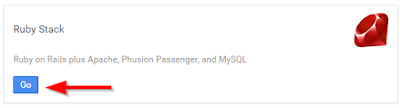













I wonder what change in App Engine made it possible to deploy Rails stack ..
OdpowiedzUsuńYou can deploy pure RoR stack on Google Compute Engine VM (not on Google App Engine). To do it on Google App Engine you will need to use JRuby and deploy it like Java application.
UsuńGoogleAppEngine is Platform as a Service, and to deliver it's scalability, underneath it uses Google Compute Engine VMs (IaaS).
In this case we are using Compute Engine. Please see this diagram: http://goo.gl/dbRp4e
Fantastic ... Great article.
OdpowiedzUsuń